Quickteams
Quickly set up your teams and users
Adrian Preston
Last Update 3 jaar geleden
Setting up many users and teams can be time consuming and prone to error. So tuddl provides a way of very quickly setting up your organization.
One of the advantages of tuddl is that teams and users are self-managing, so once you have set up a team owner and a team, the team owner has the responsibility to invite users to join that team.
The Quickteams process will do exactly that. You can either manually input your team owners emails, or read them in from a CSV file (easier than it sounds - we recommend this option) and then the platform will create their accounts, create their teams and send them invites to the mobile application.
Important! Quickteams is for quickly creating team owners and teams only. It is not for creating general team members and/or admin users.
To Manually Add Teams
1. Simply click the 'Quickteams' option in the left hand menu.
2. In the Team Owner field, you can now type the each team owners email, and click 'Add'. this will create a list of team owners you are about to add:
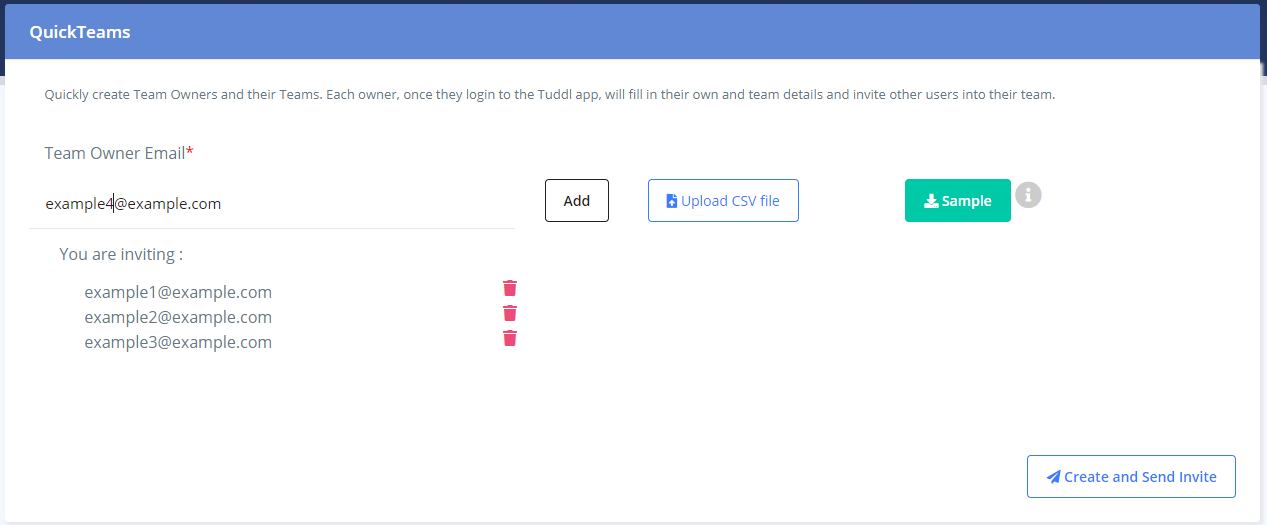
(You'll notice that it does not remove the email you've just added from the data entry box. We did this on purpose, as it's really likely that most or all of the emails you're adding will be of the format name@mycompanyname.com - so all you need to do to add another one is replace the first bit.)
3. Now click the 'Create and Send Invite' button. And you're done!!
You will notice if you go into the Users and Teams section that you have a number of new users and teams looking a bit like this :
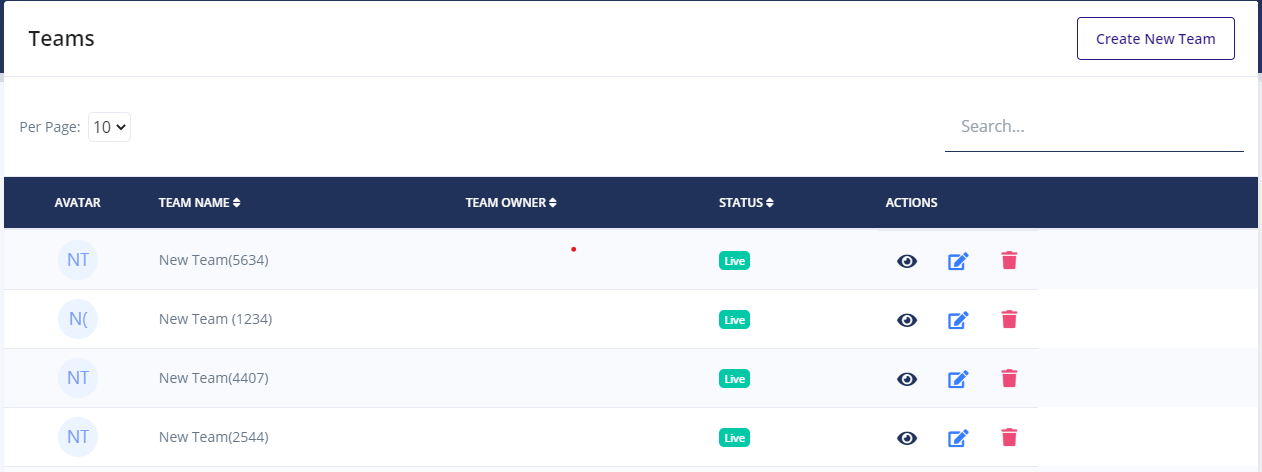
That's ok - the first thing your team owner will be asked to do in the app is to change the team name and put their own name in. Your team owners now all have invites to tuddl and should start inviting team members.
Upload Team Owners with a CSV (recommended)
This isn't as awkward as it sounds. Most spreadsheet applications and HR platforms will allow you to export a file in CSV format (i.e. Excel or Google Slides).
1. First of all prepare your CSV with all your Team Owners emails in it - Usually you can download the CSV from your HR platform. The good news is, tuddl require a really simple CSV format:
- column header : email
- column content : user's email address.
So your spreadsheet should look like this:
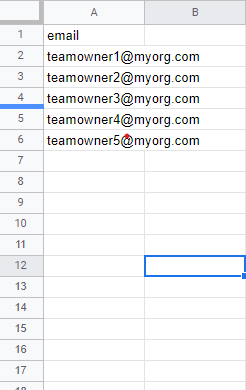
2. Make sure your CSV file is saved on your computer/network.
3. Click the upload CSV button:
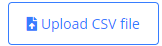
4. Select your file and click open. the tuddl platform will check whether there are any issues with the file like bad emails, duplicated emails, or users already on the platform. Quickly review the feedback:
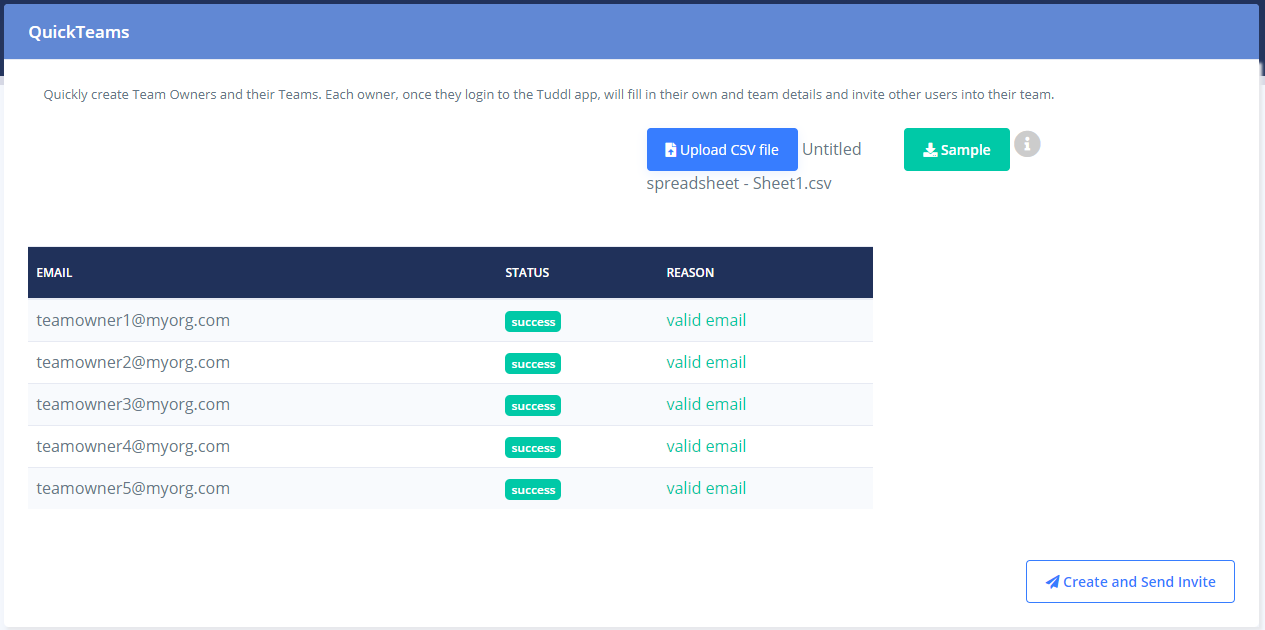
5. And if you're happy, click the 'Create and Send Invite' Button.

