Creating and Managing Teams
Successfully manage your organisation's teams
Adrian Preston
Last Update 3 jaar geleden
Managing teams is easy in tuddl. By clicking the 'Teams' menu option in the navigation menu, you can see all your teams and manage them from here.
From this page, you can create a new team, edit a team, view a team's details and stats and delete a team.
Creating a new team

Clicking the Create New Team button will open up the new team page :
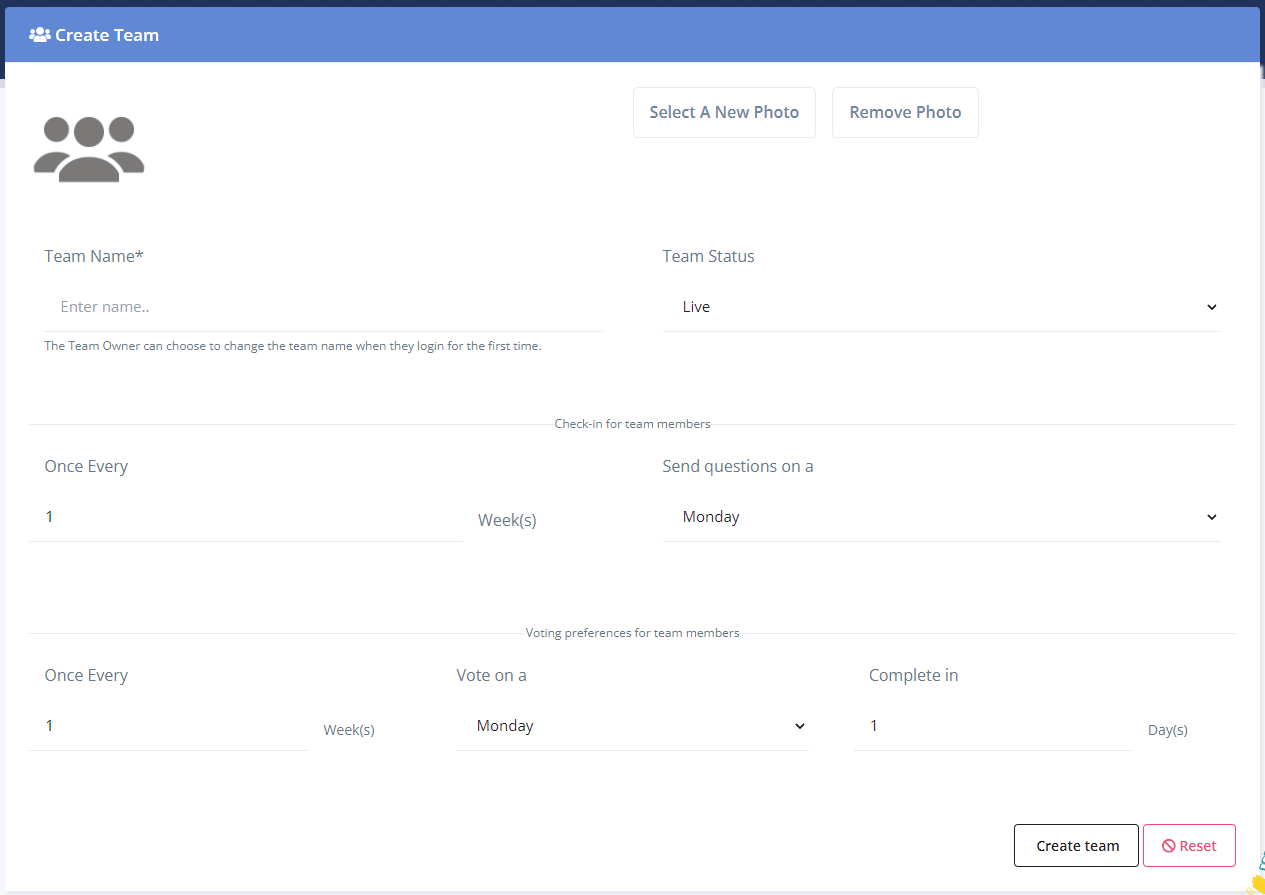
The only required field is the Team name. From here, you can upload and edit a team image, and set up how frequently the team will checkin and vote. You can also specify how many days a team has to vote before their vote is judged complete.
Please note that when a team owner logs into the app for the first time, they will be able to change all of these team parameters. So, top tip is to create the team, but you only need to put the team name in. Let the team leader fill in the rest!
Remember: You can also create a team really simply by using the 'Quickteams' option.
Editing a team
You can edit a team's details by clicking on the edit icon :
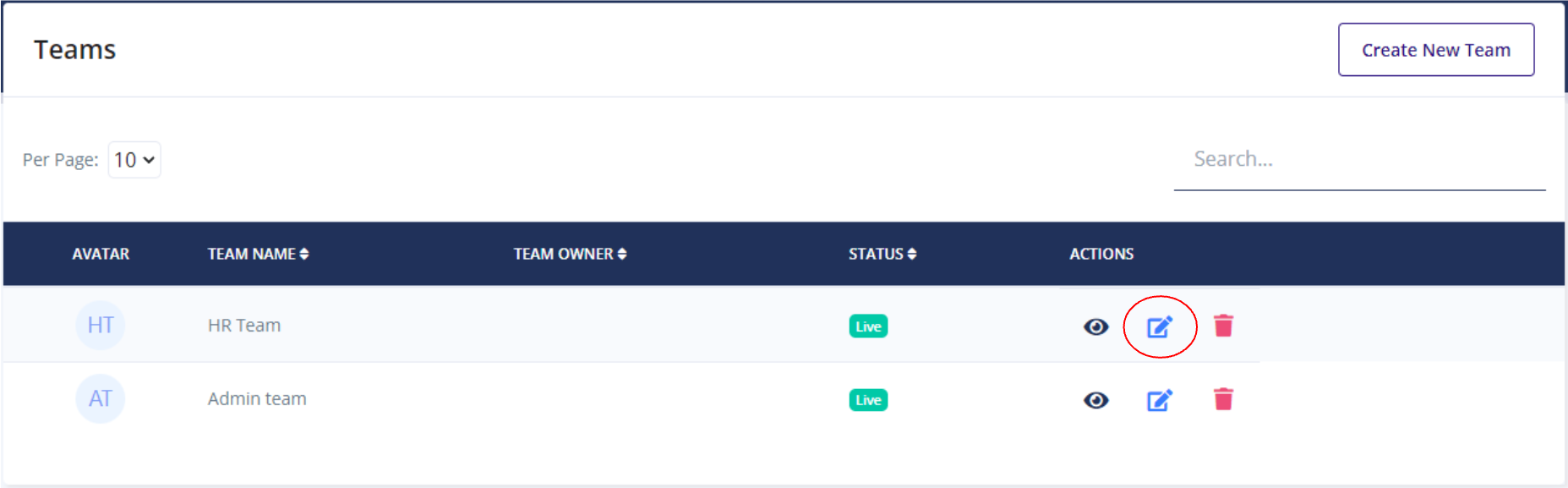
This will open up the edit screen:
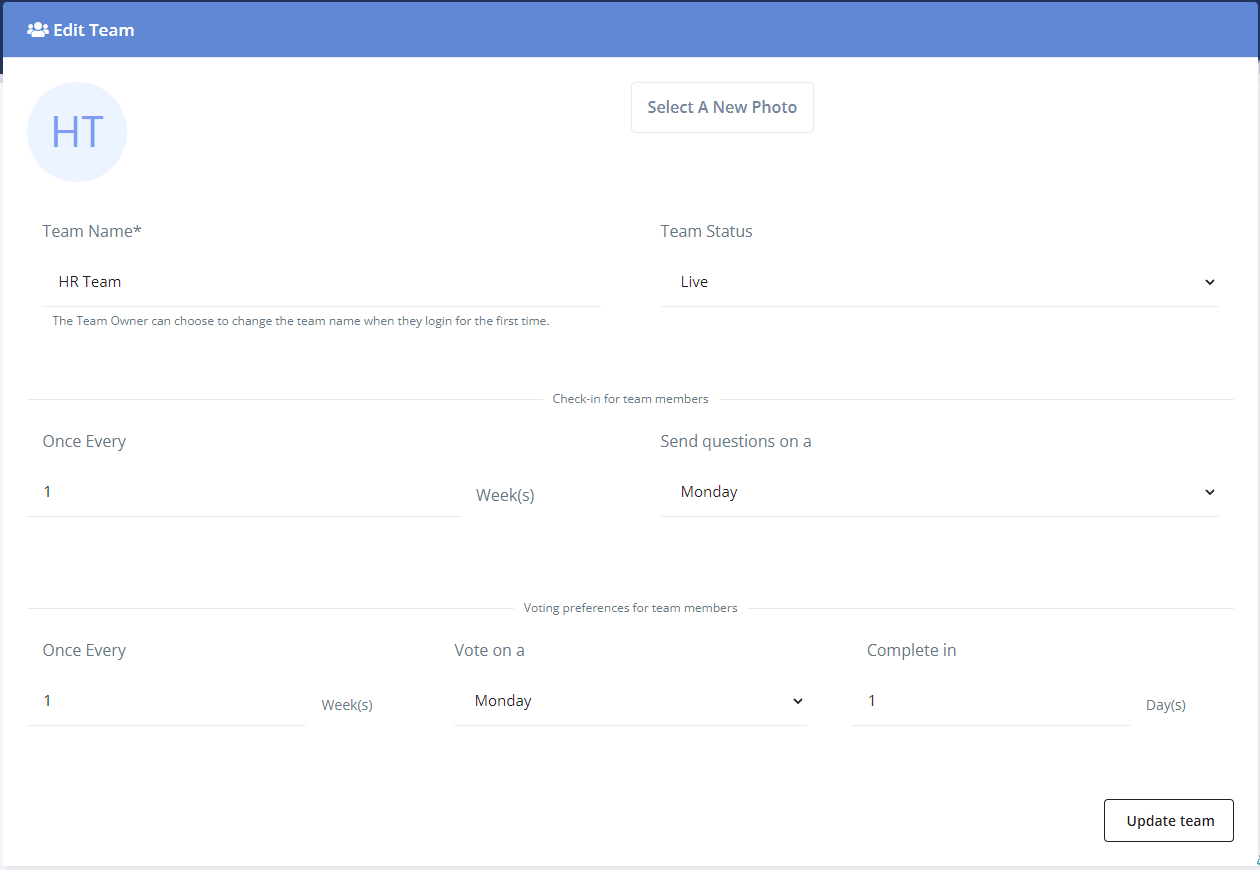
From here, all the team details are editable, including the frequency of checkins and votes.
Remember : Your team owners can edit this information in the app. You will rarely need to edit a team yourself. Best practice is to ask your team owners to manage their own teams.
Viewing a team
You can view interesting statistics about a team by clicking the view icon:
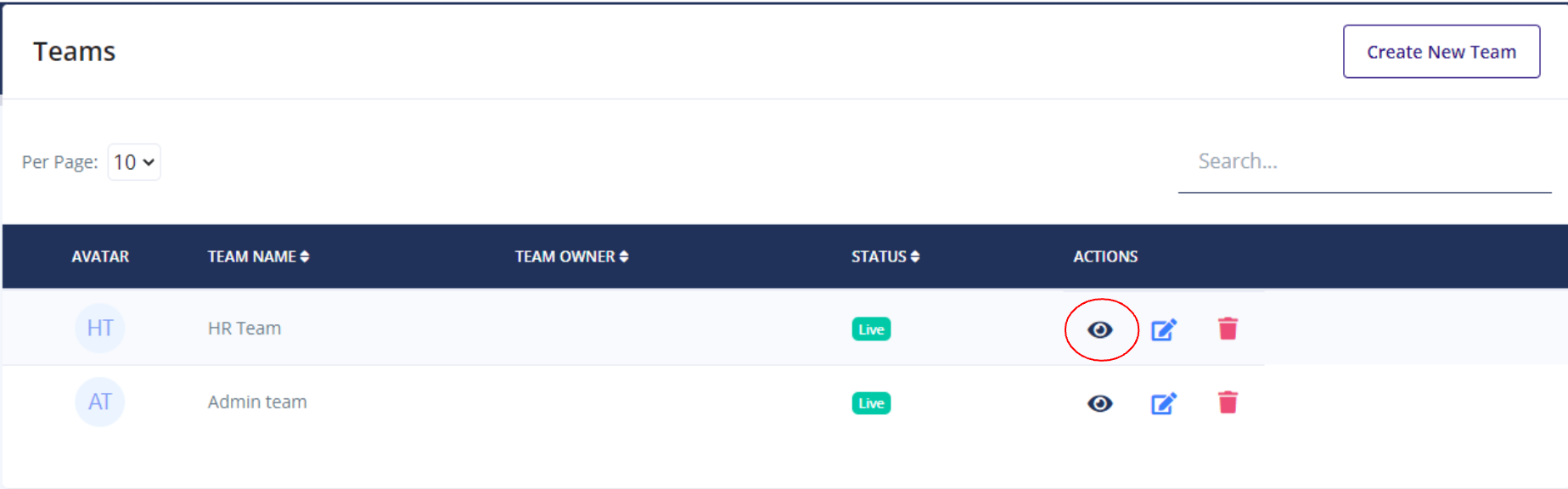
This will open up the team view page:
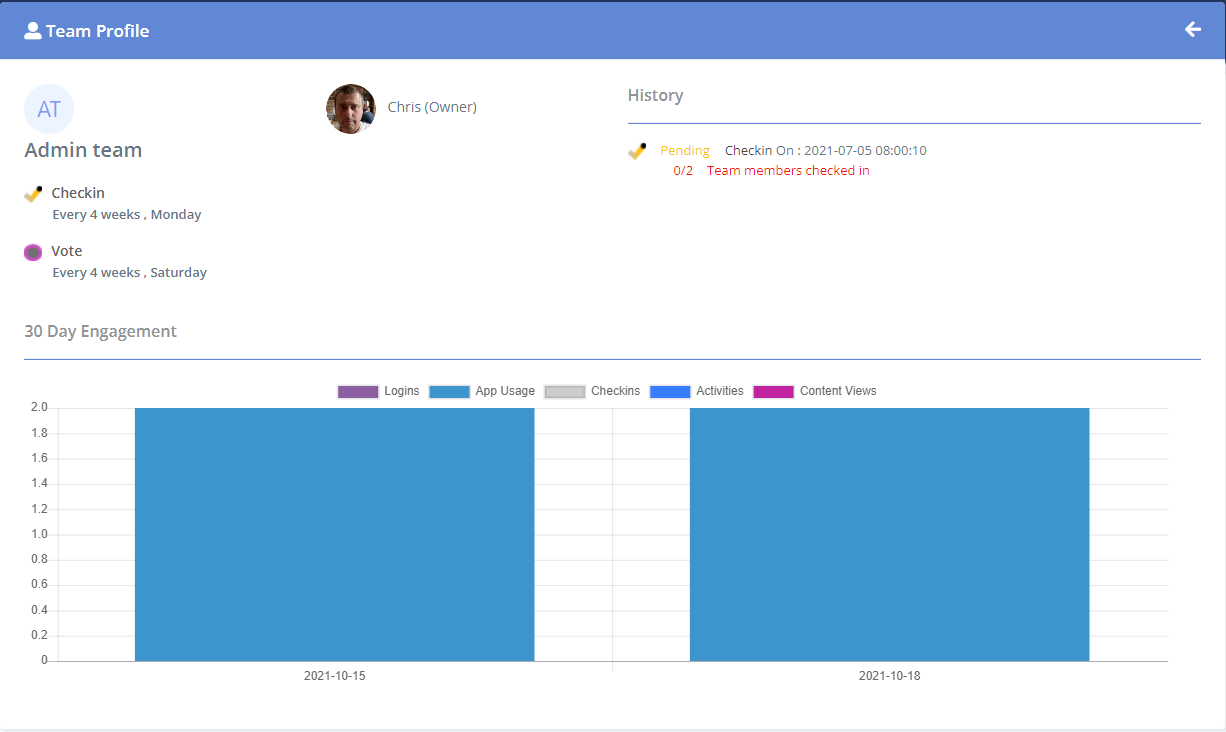
This page is not editable, but is very useful to show information about whether or not the team is checking in and voting.
Removing a Team
Finally, you can remove a team. There are two ways of doing this. Firstly, you can delete a team from the main team page using the delete icon. This will mark the team as deleted and you will not be able to see it any more in the list of teams:
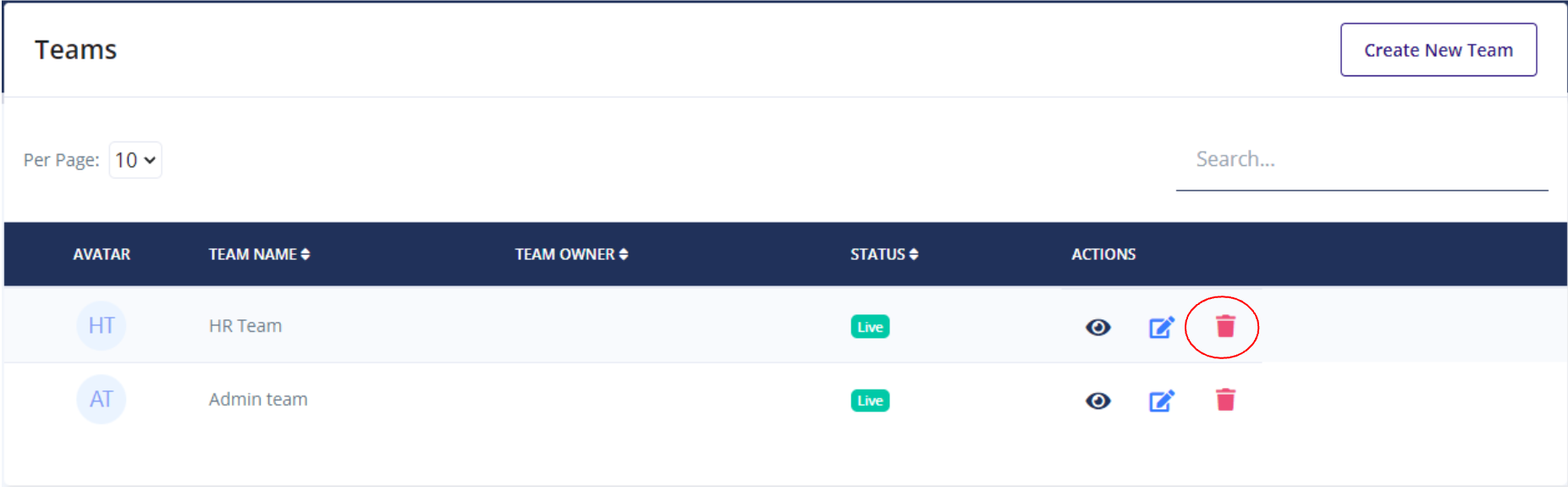
The second, and more granular way is, on the team edit screen, we can set the team status to be Live, Suspended or Deleted :
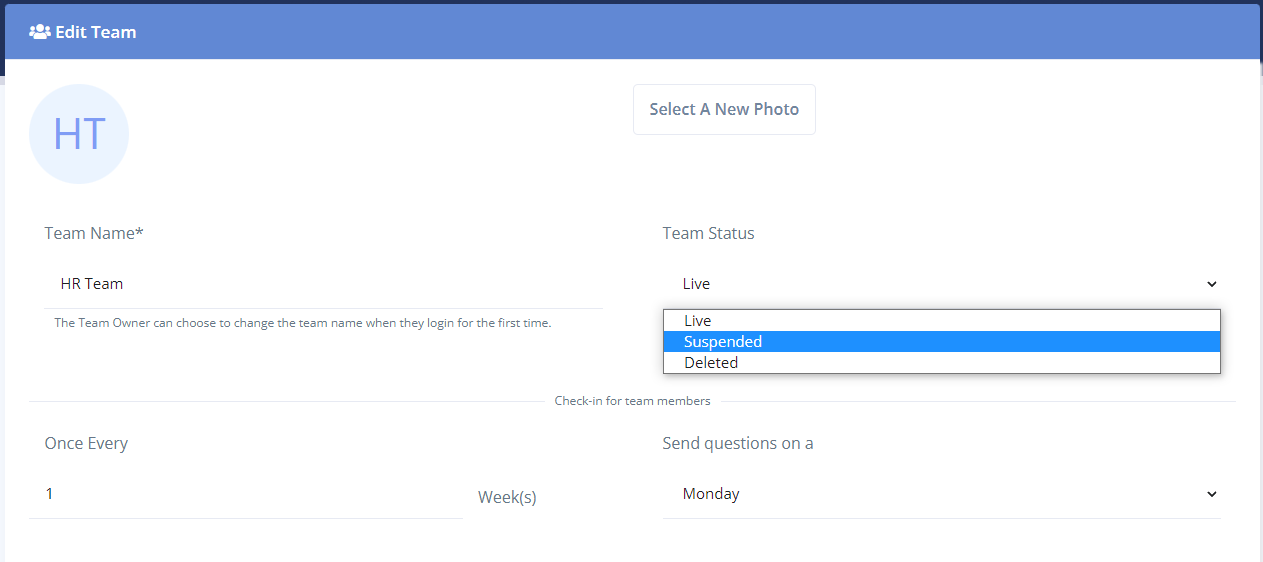
Live means the team is up and running as normal. Deleted marks the team as deleted and you will not see it in the list. Suspended means the team is not accessible by the users anymore but you will still be able to manage it.
Note : A teams data is not actually deleted as this will impact your organization' data history as a whole. It is only marked as deleted.

