Changing Users and Teams around
Your organisation changes. Change tuddl teams along with it.
Adrian Preston
Last Update 3 jaar geleden
We've tried to make it really easy to manage your teams and users, responding to your organisational changes as your employees grow and move into other areas and teams.
To Move a User to a new team
Simply edit the User, open the team drop down, and then click on their new team! Done!
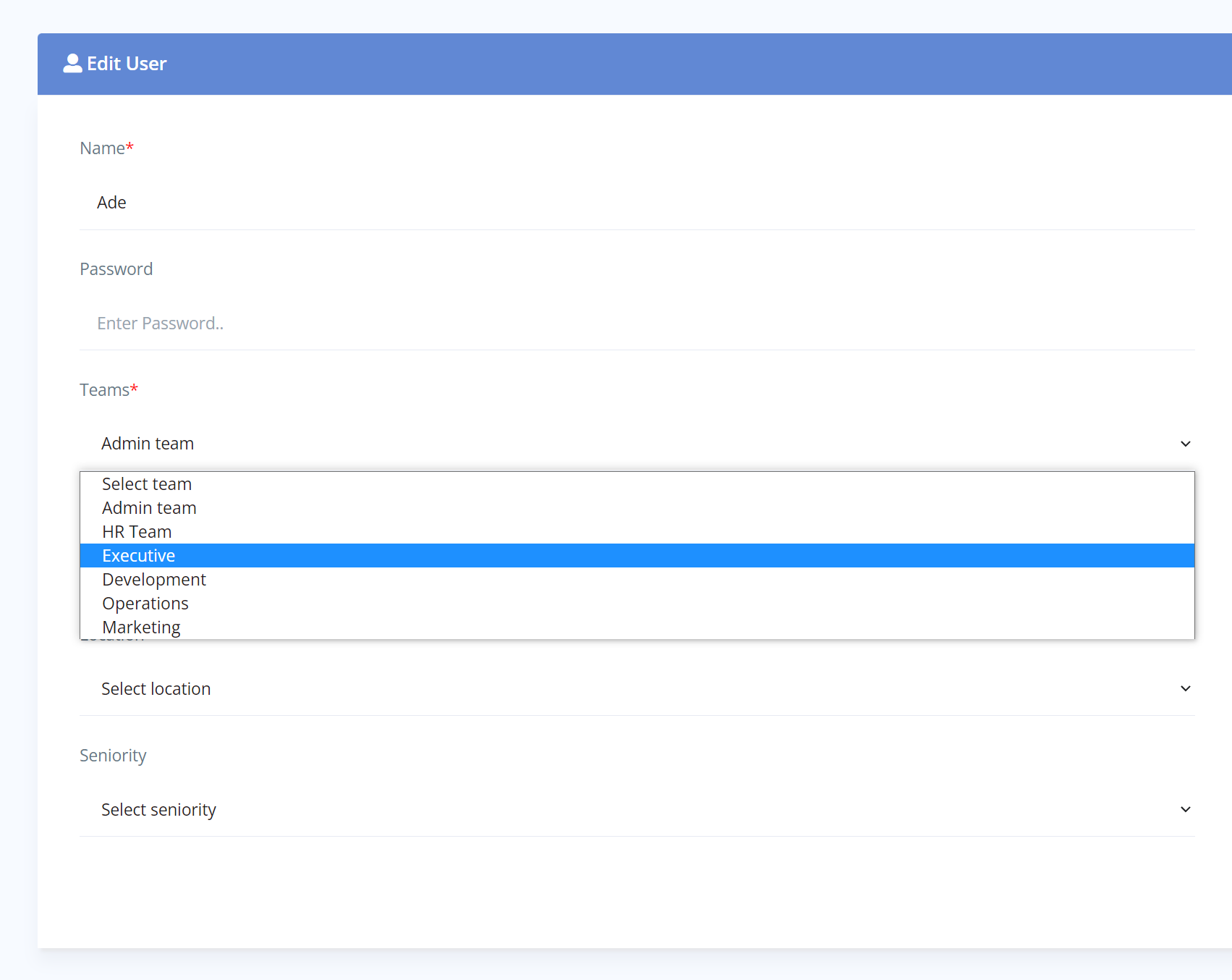
One thing to note is around the user's wellbeing history data. All of their old data (up to this point) will still be part of their old team's history, but from now on will be part of their new teams. Also - the user will still have available all of their old personal data. So they won't lose anything!
Assigning a new Team Owner
Sometime owners of teams may change. And that's fine. In fact, it's not a bad idea to rotate ownership of the wellbeing teams around the team!
To change a team owner in the Tuddl portal, simply edit the User who is the new owner of the team, then tick the 'Team Owner' box.
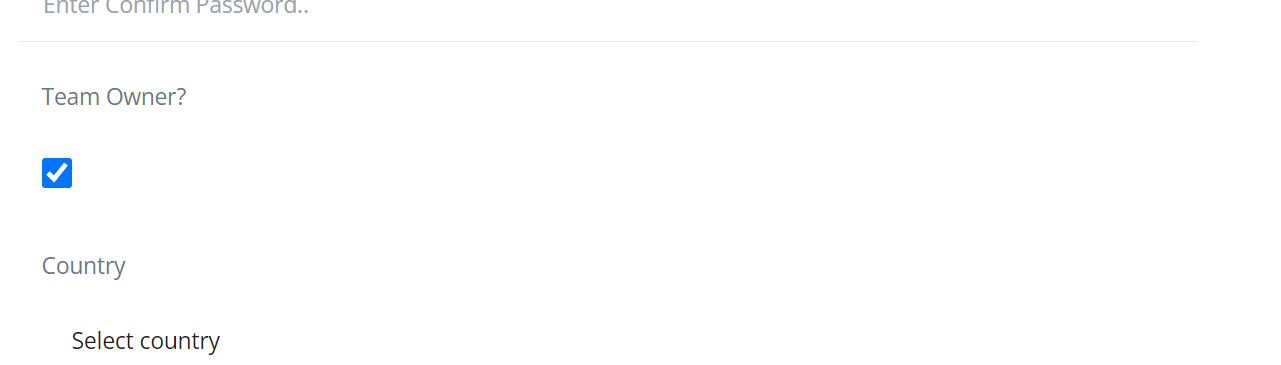
You will be asked if you are sure:
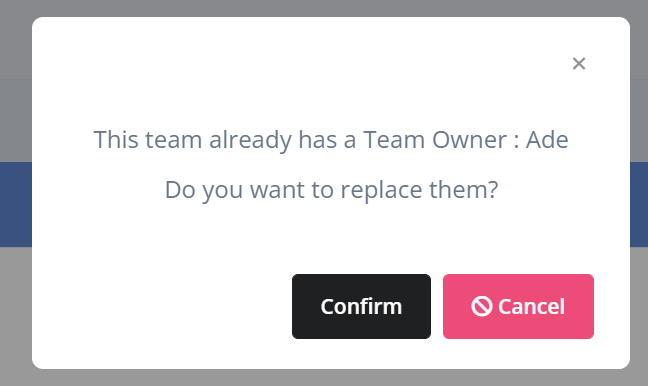
Simply click 'Confirm' and you're Done!
Give me an example! Suppose I want to split a team of 20 into two teams of 10
Right! So, it's really easy :
1. Create your new team. Instructions are here : Creating a Team. You now have two teams!
2. Decide on your team owner for the new team and assign them, as detailed in the second section of this document.
3. Select the users for your new team and assign them to it. Done!
Next time your users log into the app, they will be part of the new team and the team owner can set how often checkins and votes happen and assign a team name and image.

